TaoPrompt User Guide
Learn how to use TaoPrompt to create professional AI prompts with our comprehensive guide.
Table of Contents
1 Getting Started
Creating an Account
To get started with TaoPrompt, you'll need to create an account. This allows you to save your prompts and access them from any device.
- Click the 'Sign in' button in the top-right corner of the homepage.
- Choose to sign in with Google for a quick and secure authentication.
- Once authenticated, you'll be redirected to your dashboard.
Navigating the Interface
The TaoPrompt interface is designed to be intuitive and easy to use. Here's a quick overview of the main components:
Sidebar
Contains navigation links to different sections of the application, including your saved prompts.
Main Area
This is where you'll create and edit your prompts, view results, and access other features.
2 Creating Prompts
Creating Your First Prompt
Creating a prompt with TaoPrompt is simple and straightforward. Follow these steps to generate your first professional AI prompt:
- Navigate to the 'Create' page by clicking on the 'Create' button in the sidebar.
- Enter your request in the input field. Be as specific as possible about what you want to achieve.
- Select your preferred mode (Fastest or Expert) and output language.
- Click the 'Generate Prompt' button and wait for your professional prompt to be created.
Understanding Prompt Modes
TaoPrompt offers different modes to suit your needs:
Fastest Mode
Quickly generates a prompt with minimal configuration. Ideal for simple requests and when you need results fast.
Expert Mode
Provides more control over the prompt generation process, allowing you to select specific AI models and customize additional parameters.
Tips for Better Prompts
To get the most out of TaoPrompt, consider these tips when creating your requests:
- Be specific about your goals and desired outcomes.
- Include relevant context or background information.
- Specify the format or structure you want for the output.
- Mention any constraints or limitations that should be considered.
3 Using Browser Extension
Installing the Browser Extension
The TaoPrompt browser extension allows you to use your generated prompts directly in popular AI platforms like ChatGPT and Gemini.
Using the Extension
Once installed, the TaoPrompt extension integrates seamlessly with supported AI platforms:
- Visit a supported AI platform (e.g., ChatGPT, Gemini).
- Look for the "Generrate Prompt" button in the interface.

- Enter your request directly in the AI Chatbot.
- Click the "Generate Prompt" button to create Prompt.
Supported Platforms
The TaoPrompt extension currently supports the following AI platforms:
4 Managing Prompts
Saving and Organizing Prompts
TaoPrompt allows you to save your generated prompts for future use. Your saved prompts appear in the sidebar for easy access.
Sharing Prompts
You can share your prompts with others by following these steps:
- Open a saved prompt.
- Enable the 'Public' switch to make your prompt shareable.
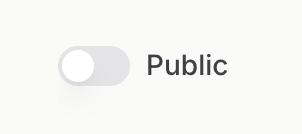
- After enabling public access, the 'Share' button will appear in the prompt controls.
- Click the 'Share' button and copy the generated link or share directly to social media.
5 Advanced Features
Customizing Settings
TaoPrompt offers various settings to customize your experience, including language preferences and theme options.
Using the Prompt Library
The Prompt Library contains pre-made prompts for various use cases, helping you get started quickly without creating prompts from scratch.
Providing Feedback on Prompts
TaoPrompt allows you to provide feedback on generated prompts to help improve the system. You can indicate whether a prompt was helpful or not.
- After generating a prompt, look for the feedback buttons in the prompt controls.
- Click the 'Good Response' (thumbs up) button if the prompt was helpful.
- Click the 'Bad Response' (thumbs down) button if the prompt needs improvement.
- Your feedback helps us improve the prompt generation system for everyone.
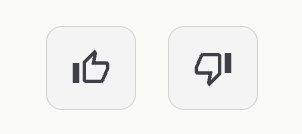
6 Frequently Asked Questions
Need More Help?
If you have any questions or need assistance, our support team is here to help.
Contact SupportSupport